Tu sei qui
A view on Project Vasari
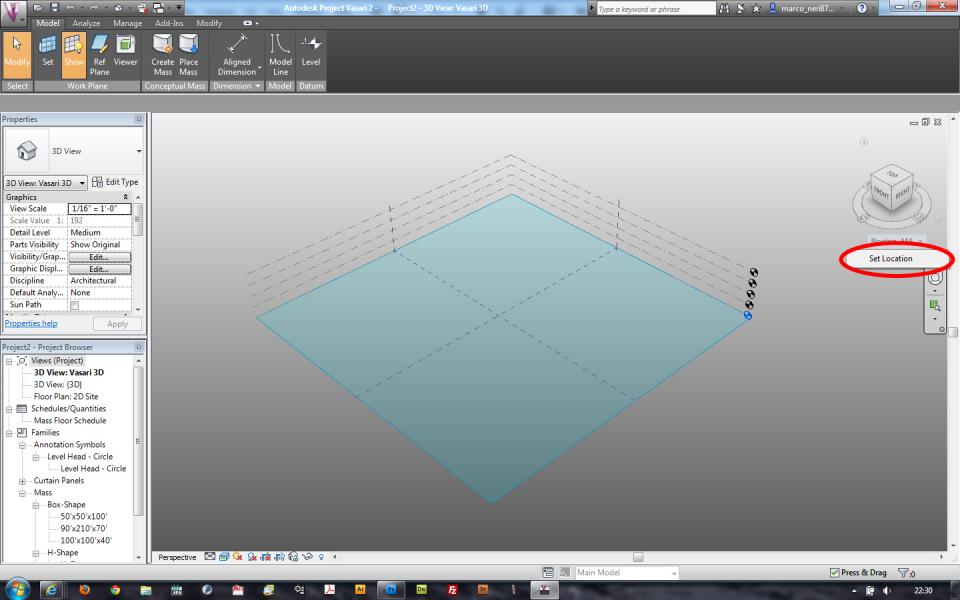
Let’s start our Vasari project loading the location of our building. So click on the right under the ViewCube as the image deals with and continue by clicking “Set location”.
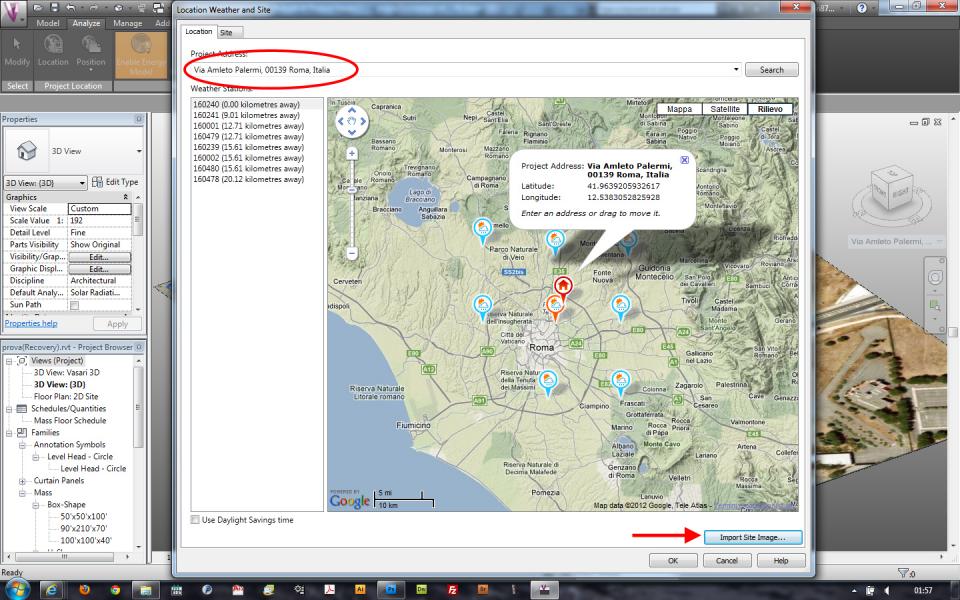
Vasari will open a window where you can digit the chosen location or zoom and pan till you reach the exactly point you want. This system works like Google Maps so it’s very easy. On the map you can view (when you zoom reasonly) some pins with a sun and a rainy cloud; it means that they are weather stations.
In order to make a useful and fine model it’s important to “Import the site image” as the icon suggests. Here you can load the image of the building site zooming by the mousewheel and panning. Now we can work on the stage.
Just a few word about the navigation and some tricks: pay attention on CTRL, ALT, SHIFT, SPACE keys because they are useful during your workflow. To navigate your project easily press this keys (excluding SPACE) and middle click to ZOOM more precisely, PAN and ROTATE; they are useful also in the selection by including or excluding object; SPACE it’s particularly important when you do operation such rotating object or similar because it adds features to the strument (in the rotation for example it changes the pivot). Other ShortCut Keys are represented by the sequence of keys that allowed you to selected a tool faster such MV to Rotate etc. You can see them by staying with your cursor a few second on the tool.
Now let’s start creating mass clicking on top on Model->Create Mass. You will see a option panel like this. Draw a surface paying attention on the reference plane you are working (you can select it by clicking on Select Plane). Then click on create form where you choose if your solid is solid or a volume that would be subtract to the entire one.
When you agree your work finish click Finish mass.
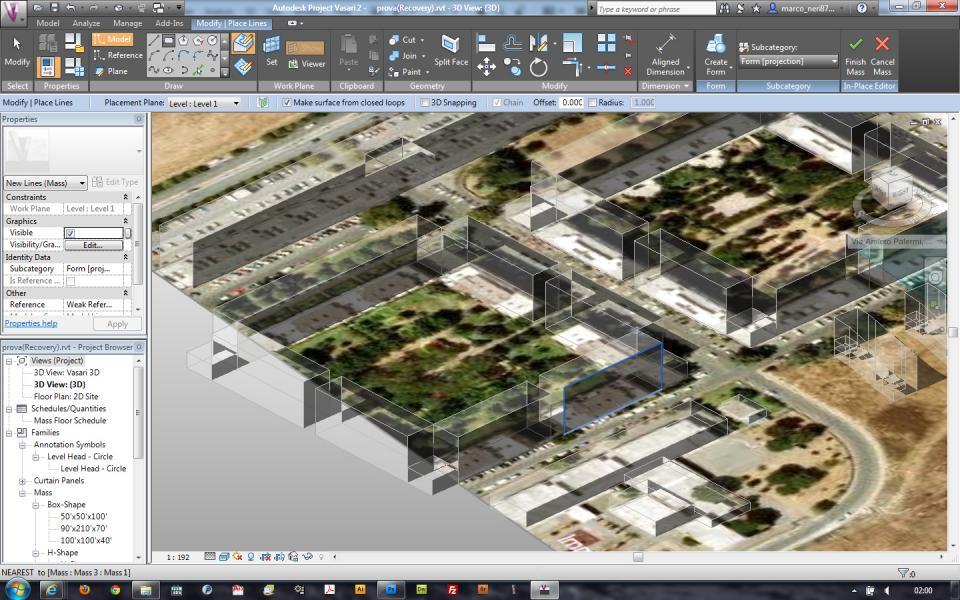
Just to to try some features of Vasari I clicked and tested some features of the section Analyze using default options.
