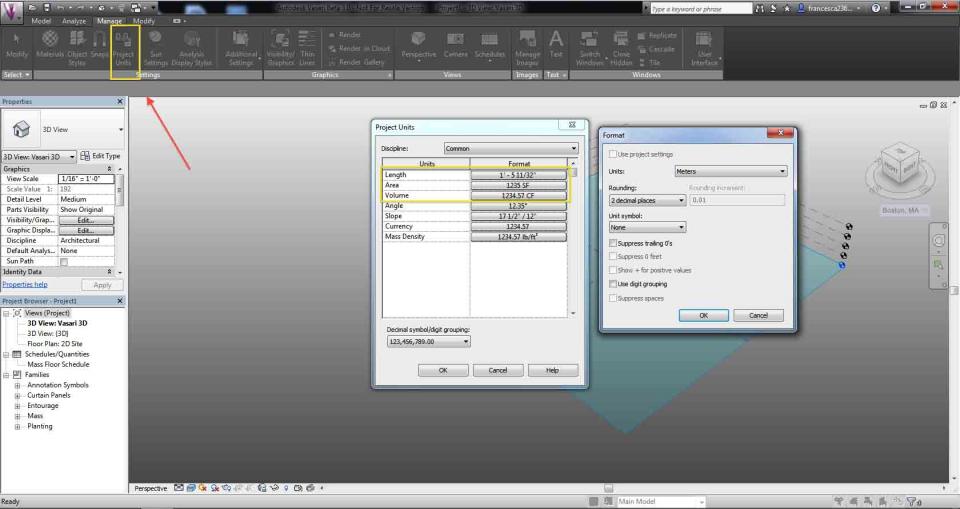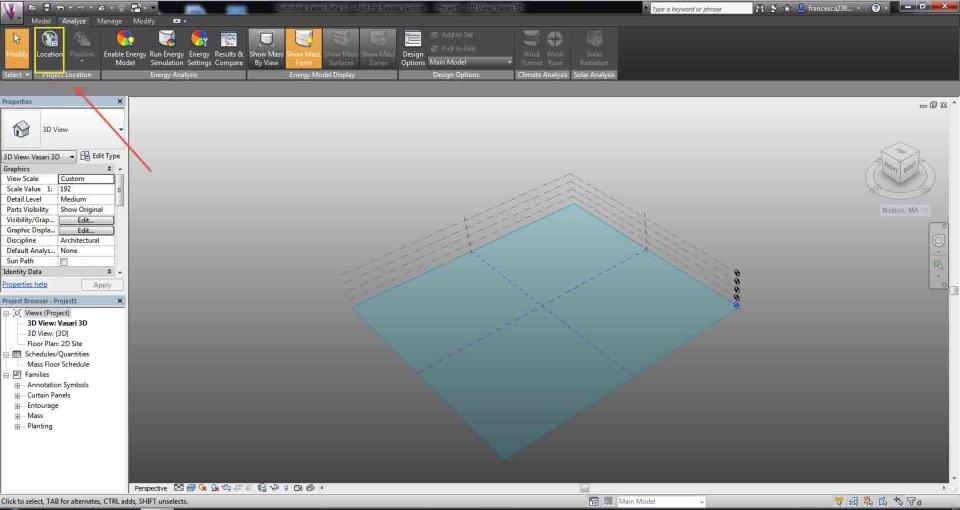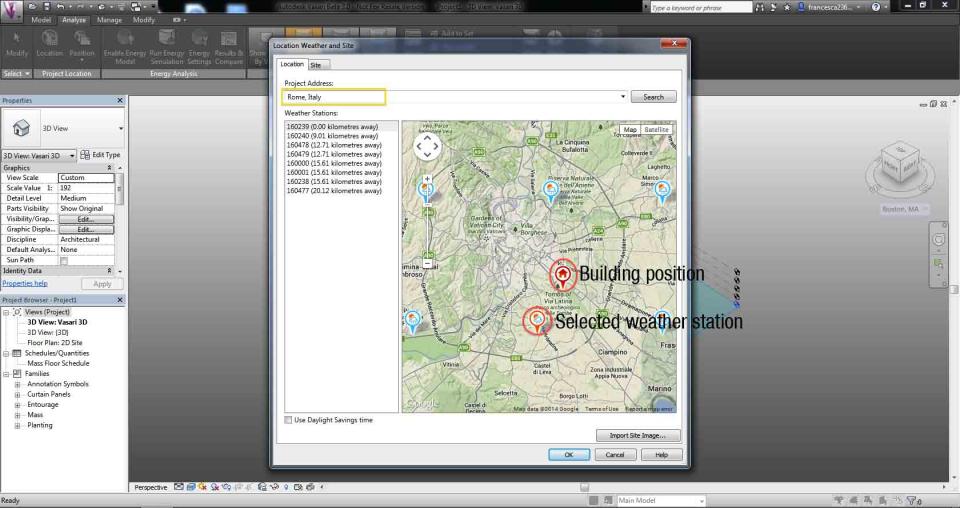The purpose of this post is to create an energy model able to guide the design of a building to environmental sustainability. Autodesk Vasari in fact allows you to experiment with various design solutions and choose the best related to energy saving. As modeling engine has the MASSES, also present in Revit families, infact it is possible to model the masses in Revit and then open the file with Vasari to perform the desired analyzes.
The building that we want to analyze is one of the possible aggregations of the urban project of the University of Roma Tre for the Solar Decathlon 2014. The main features are:
- The building is raised from the ground, the only element that is rooted to the ground is the building core in which are located the bathrooms, stairs, kitchen and utility rooms;
- Each apartment is characterized by several lodges ;
- The building is completed by a sloping roof where the solar panels are placed.
Open Vasari and click on New Project. Now let's change the project unit:
Manage -> Project Units
Now we are going to assign the geographic location of the site where it will be placed our building.
Analyze -> Project Location -> Location
Clicking on Location will open the following window. Vasari sets Boston as the defaut geographical location, but you can change it by going to write the desired place under Project Address and then click search. After indicating the geographical position, in the same window you can choose the weather station reference. In fact, for the analysis of the solar radiation Vasari refers to the precise geographic position, while for energy analyzes Vasari refers to the weather stations indicated on the map. I'll then select the nearest weather station, or in the case of land with high height differences I'm going to choose the nearest weather station and also at the same altitude.
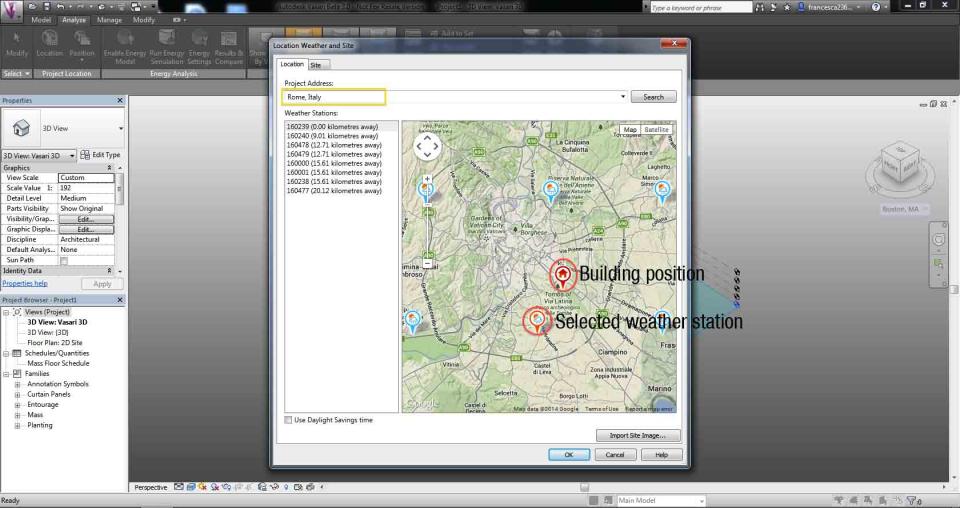
Once the mass on which to perform energy analysis has been designed, you must go to assign the mass floors. Mass floors are based on levels defined in the project. You can add levels by clicking and copying an existing one. You can manage the distance between the levels by clicking on the highest level and changing the number that indicates the distance:
we assign the mass floors to the mass by selecting it and clicking on:
Modify|Mass -> Model -> Mass Floors
Select a mass floor to view its properties like area, perimeter, exterior surface area, volume and assign a usage.
We can now begin to set the characteristics for the energy analysis. So I click on:
Analyze -> Energy Analysis -> Enable Energy Model to see the thermal zones
Now the mass external surface is characterized by opaque areas and windows according to the default settings of the program. To change the analysis settings:
Analyze -> Energy Analysis -> Energy Settings
BUILDING TYPE -> Allows you to assign the building occupancy type, in our case we select multi family because we are analyzing a whole residential building
LOCATION ->Allows you to view and change the geographic location and weather station
GROUND PLANE -> Allows you to select the ground level, infact during simulation, floors below the ground plane level are treated as underground floors
ENERGY MODEL -> Here we can decide how to perform thermal zoning in the mass model:
-
Automatic zones include basic perimeter zones and a core zone based on an offset of the mass perimeter.To perform a simulation using automatic zones, use the Core Offset and Divide Perimeter Zones options of the Energy Settings dialog.
-
Custom zones. To enable custom zoning at the project level or the mass level, turn off the Divide Perimeter Zones option, and specify 0 (zero) for Core Offset.
CONCEPTUAL CONSTRUCTION -> allows you to define how opaque walls and windows are made, it is also possible to define the materials of shading systems
TARGET PERCENTAGE GLAZING -> Allows you to specify a value that reflects the percentage of windows per mass zone face. You can assign different percentages to different surfaces by changing the properties of the surface as described below
TARGET SILL HEIGHT -> Allows you to specify a height for the bottom edge of the glazing
HVAC SYSTEM -> Allows you to choose the type of building system
OUTDOOR AIR INFORMATION -> Allows you to specify how many air changes are expected